A custom enclosure for the Android bluetooth reflow controller
It’s a good nine or ten months now since I published my design for a reflow oven controller that uses an Android app for display and control.

I knew at the time that I would need an enclosure for this controller and not just because of the obvious hazards of having exposed mains voltages but also because I want the board to be protected from gathering an accumulation of dust and crud over time.
Enclosure choices
The most obvious option is to buy a pre-formed ABS or aluminium project box on ebay and modify it with cut-outs to accomodate the fixtures and fittings that I’d need. This was the approach that I took with the first reflow controller that I built.
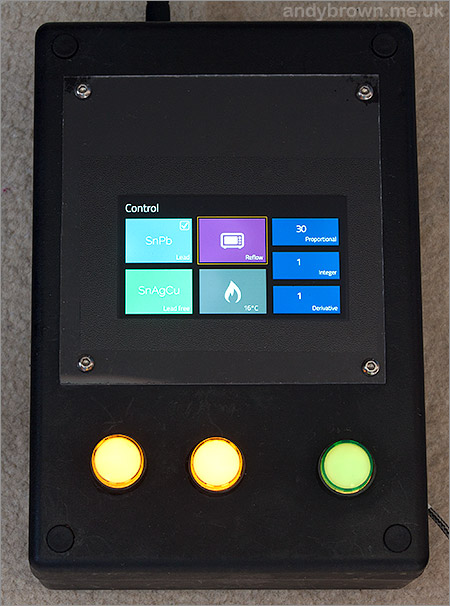
The photograph above flatters my workmanship perhaps more than it ought to. Some people are absolute wizards with power tools and can create the most beautiful designs starting from just a black plastic box. I’m not one of them and so my drill holes never seem to be where I mark them out to be and my cut-outs look like they’ve been hacked with a blunt knife after an evening down the dog and ferret. So a pre-formed case was out of the picture.
The next option, and the one I went for, was a laser-cut enclosure made for me by an online service to my specifications. All I needed to do was to provide a CAD design, upload it via the web, pay the fee and sit back and wait. Seems like a great idea to me and the rest of this article and the accompanying video will relate my experience as a total newbie to the whole maker scene.
Software
Before choosing a software package you’ll need to check with your chosen online service to see which file formats they support. I chose Razorlab in the UK who claim to be powered by Ponoko which is an American company that I believe has operations in other parts of the world as well. Razorlab support the standard svg vector graphics format that can be produced by any vector drawing package.
I chose the free and open source Inkscape package to do the design. Inkscape has more than enough features to support this type of CAD project and has a standard Windows user interface that means everything behaves like you expect it so the learning curve is very short.
The design
Coming up with the design requires pre-planning. You can’t just sit down in front of Inkscape and get creative. The first thing to consider was how the box would fit together. Would I cut screw holes into the corners and if so, what would they screw into? In the end I went for a fixing strategy of finger joints and t-slots.
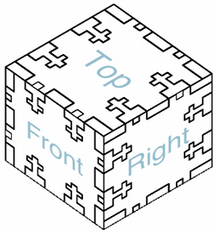
In the diagram the interleaved steps are the finger joints and the deep recessed slots are for captive screws. It is possible to make a case using finger joints alone but that won’t be enough to hold the sides of the case together. You’d have to use some form of glue or cement to fix them together and that might be messy and could leave you with an unserviceable case that you could never open again.
T-slots are neat idea that works by having a slot designed to accept a screw with a captive nut at the bottom. There’s a good discussion over on the Ponoko blog about joints in general that features some images of t-slots.
When the screw is tightened the nut (which cannot rotate) pulls the joint taught. Insert these at strategic points around your case and you’ll have a design that should hold together snugly and can be opened later for servicing if needs be.
Now I need to decide on a material. Razorlab offer quite a wide range of materials and I went for clear acrylic. Acrylic is a stiff plastic that is prone to cracking if put under stress so I decided to go for the 5mm thick variety instead of the thinner 3mm thickness that you see in many designs. This should help the side where the power cords are inserted to be more resilient to the insertion force of the plug.
After getting my ruler out and measuring how large I thought the box would need to be it was time to get something down into Inkscape. I was not looking forward to manually drawing all the finger joints and t-slots and thankfully I didn’t have to because there’s a highly useful automated case designer at the makercase website.
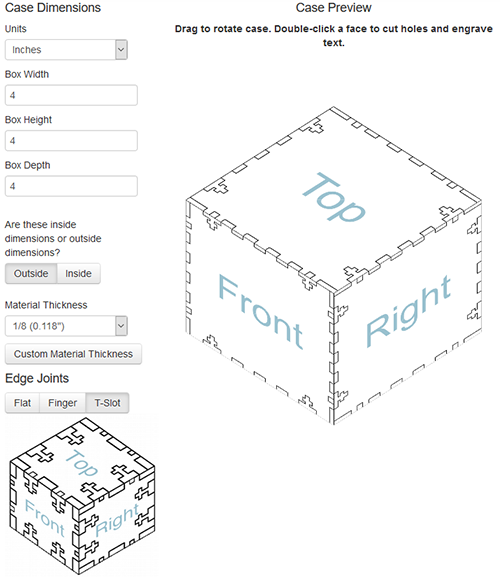
That website saved me hours of work. I entered my dimensions and then it asked me the details about how thick the lines in the SVG output should be and what colour they should have and critically it takes into consideration kerf.
You create the lines in your design using an arbitrary line thickness specified by your online service but in the real, physical world the laser beam has a measurable diameter and cuts by melting through the material. Kerf is an engineering term for the width of the slot created by the laser as it cuts. The beam width of the laser used by Razorlab is 0.2mm and so I stuck a wet finger in the air, assumed that lasers were not going to melt beyond the beam width and entered 0.2mm as the kerf size. If I get this wrong then the finger joints will either be too tight or too loose, neither of which would be a good result.
The SVG output from makercase loaded straight into Inkscape and I was able to transfer the design to the template provided by Razorlab.
Razorlab offer three templates of increasing size and mine fits into the P2 size. Your design is charged first for the size of the template you used and then for the amount of work that the laser has to do so it makes good financial sense to squeeze your design into the smallest template you can and then to reduce the amount of cutting that the laser has to do to the lowest possible.
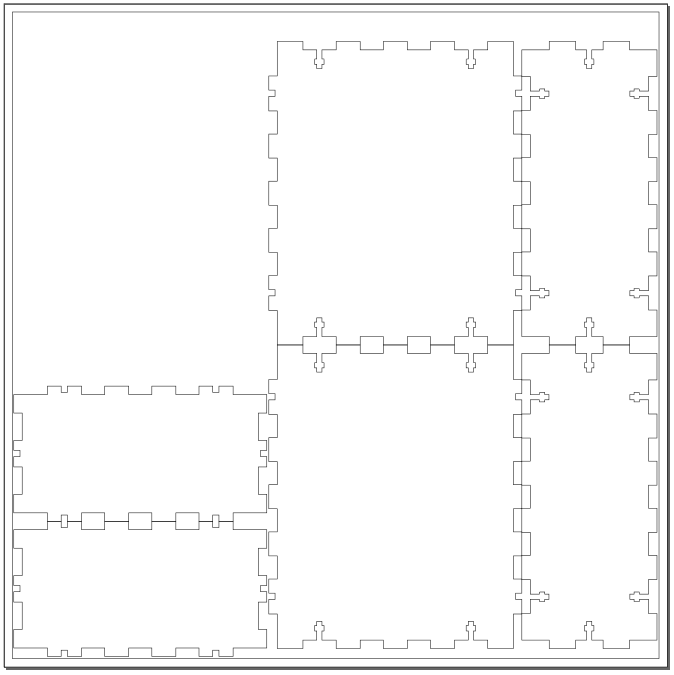
One technique for reducing cutting is to place parallel straight lines back-to-back to make then into one line and you can see that makercase has done this for me with the finger slots which is a really nice touch. You can see that there’s an empty space in the top-left of my design. I didn’t actually leave this space empty when I had the design made, I added a small design for another project that I’ll blog about in the future. It pays to use all the material you’re charged for.
Here’s a tip for new Inkscape users. Razorlab require cut lines to be 0.01mm thick and blue (RGB 0,0,255). These lines are so thin that they’re not visible when you first open my design. Select View -> Display Mode -> Outline and everything will come into sharp focus. This is the mode that I work in permanently in Inkscape. Razorlab want the lines to be blue because the laser can also do engraving and those lines should be coloured black in the design. There are no engraved parts in my design.
The Ponoko blog that I referred to earlier shows some alarming images of cracks that have formed in the corner of a t-slot joint. I really want to avoid this so in my Inkscape design I’ve modified the corners where the screws will apply pressure to be slightly rounded.
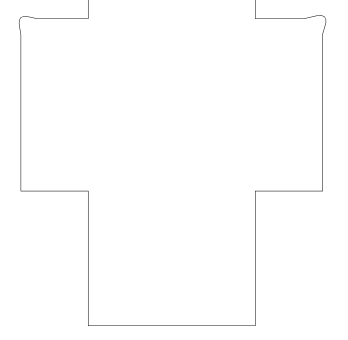
This should serve to distribute any stress caused by the nut being pulled up against the edge as the screw is tightened. I’ve also resolved to use acrylic screws and nuts instead of metal.
Now I need to measure up the holes that will need to be made to fix the various sockets, screws and fan to the case. First is the mains power inlet.

This is a typical IEC ‘kettle plug’ 10A connector and it comes with an an-off switch and a built-in fuse. The fuse is nice, but overkill here in the UK where we have sensible polarised wall plugs that feature a built-in fuse across the live terminal. Next is the oven outlet connector

This is a simpler, unswitched version of the same IEC 10A kettle connector. Now the rotary encoder.

You can find these encoders at cheap prices on ebay. They have a 6mm shaft and the housing features a little bump in it that should be matched by a hole in the case and it serves to prevent the housing from rotating when you turn the knob. You can see the little bump at the bottom of the photograph.

The shaft is a 6mm diameter D-type. I wanted a nice looking knob for it so I selected a brushed aluminium design available for £2.49 from Maplin on the high street, order code YR65V. The hole in the knob at the bottom houses the grub screw that tightens up against the flat part of the D-shaped shaft. The next part will be the cooling fan.

I selected a 40mm Gelid Silent 4 that would be mounted directly adjacent to the heatsink attached to the triac. I created cut-outs that exactly match the frame of the Gelid. It would certainly be possible to use a different fan than the Gelid because the screw holes are in a standard position but the air vent cut-outs will probably not line up perfectly.
That’s all for the fixtures and fittings, now all I need to do is to place holes in the base for mounting the board itself as well as smaller holes that I’ll use for fastening down wires that need to run from the board to the edge of the case.
Here’s the final design.
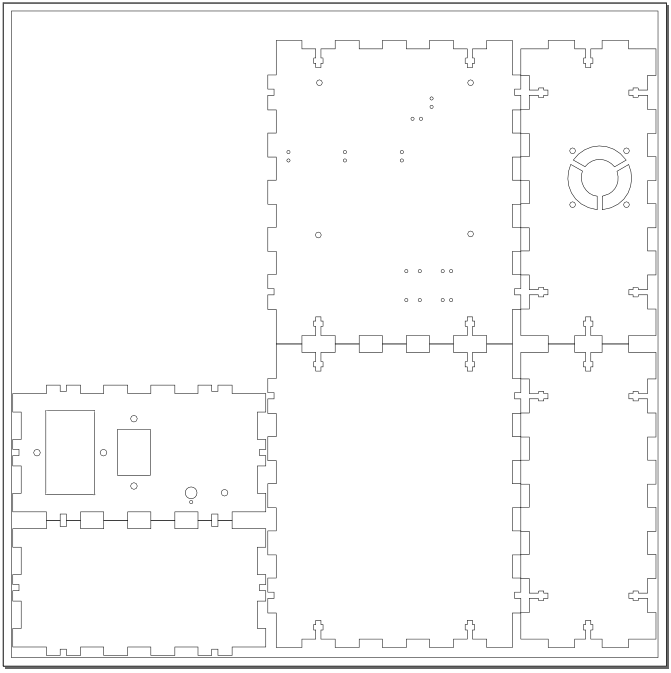
Click on the image to download the SVG
To test the design I printed it out and cut out the panel sides. I could then stand my board on the base to make sure the screw holes line up as well as offering up the sides to ensure that the cut outs were where they’re supposed to be. After a few revisions it all looked good so it was time to upload to Razorlab and get the making under way.
The total price including tax and shipping was just over £40 and that includes the extra design that I squeezed into the template. Razorlab claim a 28-day turnaround which seems like rather a long time to me but they are clear about that upfront. My order took the full 28 days and then a bit more because I made a mistake and strayed into the margins of the template. Hazim from Razorlab emailed me and I shuffled some parts around to come within the margins and the making process was unblocked.
Bill of materials
I know that quite a few of your have built yourself one of these controllers and I’m sure that one or two will want to do the case as well. These are all the parts you’ll need. If you need to make any substitutions then check dimensions in the Inkscape design to make sure that cut-outs and screw holes match up.
| Item | Quantity | Source | Description |
|---|---|---|---|
| Power entry | 1 | ebay | IEC C14 connector. Fused and switched. e.g. ebay item number 262374293385. |
| Oven outlet | 1 | ebay | IEC 3 pin chassis panel mount connector 6.35mm tabs. e.g. ebay item number 380480271832. |
| Countersunk M3x15mm screws | 4 | ebay | Fixings for the power entry and oven outlet. 15mm includes head. |
| Insulatated mains wire | ~50cm | anywhere | 8A current carrying capacity. |
| Rotary encoder knob | 1 | maplin | order code YR65V. 22mm diameter for D-type shaft. |
| Rotary encoder with push switch | 1 | ebay | e.g. item number 252283855053. |
| Interconnect wire | ~50cm | anywhere | For wiring up the rotary encoder. Solid core wire is easier to route across the case. |
| Heatshrink sleeve | ~10cm | ebay | Used at the rotary encoder for insulation. |
| 40mm fan | 1 | ebay | Gelid silent 4 is ideal. Others are fine too. Must be a 12V fan that will spin up at 6.3V. |
| Fan screws | 4 | ebay | M3 x 20mm not including head height. |
| Wire bag ties | a handful | anywhere | Used for securing the fan cable to the base and the thermocouple strain relief. |
| Metal M3 nuts | 12 | ebay | Used for all metal M3 screws. |
| Board M3 screws | 4 | ebay | M3 x 20mm not including head. |
| Board brass standoffs | 4 | ebay | M3 threaded, 11mm height. |
| Box silicone feet | 4 | ebay | 3M clear 'bumpons'. Size 8mm x 4mm (WxH). Must be high enough to clear the nuts holding the board. |
| Clear acrylic screws and nuts | 20 | ebay | M3 x 15mm not including head. |
It’s here!
There was a palpable sense of excitement in the workshop when the package from Razorlabs arrived, the likes of which I haven’t felt in a while. What would it look like? Will it all fit and had I cocked anything up?
The pieces arrive with protective adhesive film attached to both sides and I can see from the logos that Razorlab are using genuine Perspex branded acrylic which is nice. Let’s take a look at some of the features.
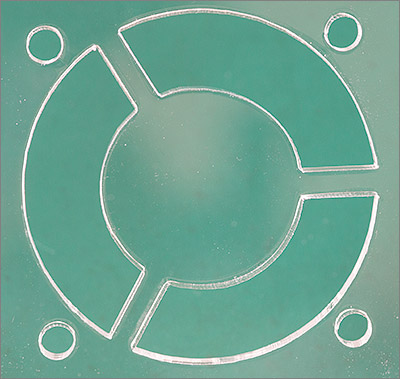
That’s the cut-out for the fan. Everything’s looking good and the cut-out matches the position of the fan blades.
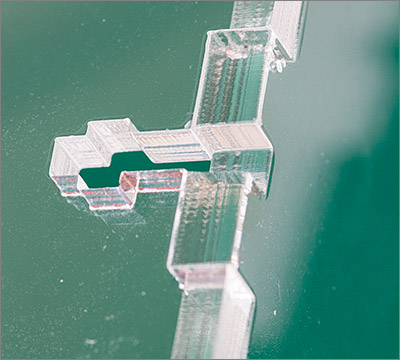
This is what the t-slots look like. The t-shape is sized to accept an M3 hexagonal nut in such a way that it cannot rotate. Let’s take a look at how I did with the rounded corners in the t-slot that are supposed to help relieve stress when the screw is tightened.
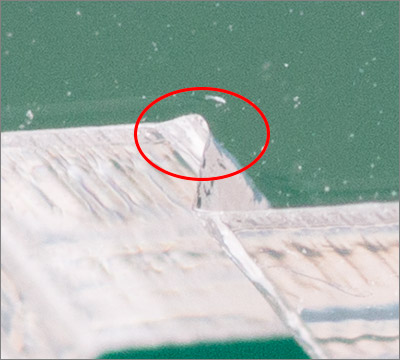
You can just about see it in there amongst the dust that inevitably settles on something that’s about to be photographed. The rounding is subtle but it definitely means that the corner is not sharp any more.

Here’s one of the slots with nut and screw in place. I definitely made the right decision to use clear acrylic screws and nuts because they blend in well with the case.
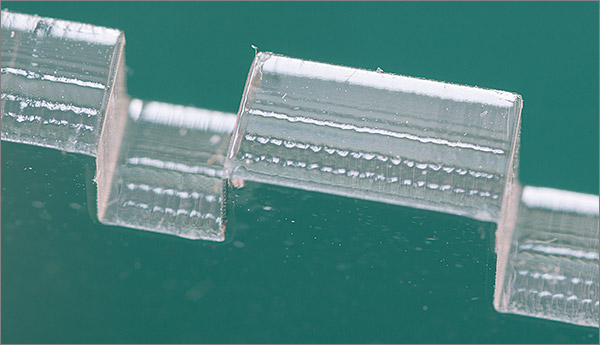
Here’s how the finger joints look. You can also see the pattern that the laser leaves behind as it makes the cuts. Obviously there are no abrasion marks because a laser cuts by melting. It seems to leave behind a light rippling effect that leaves the surface transparent. Those rippple marks are exaggerated by the magnification of the photograph and are only barely noticeable to the naked eye. Overall a very clean cut.
To assemble the case I aligned the finger joints and attempted to press them into place. They were firm. Very firm. The first few sides I eased into place by gently rocking them back and forth to the tune of much squeaking from the perspex. Eventually they eased down into position and held tight.

There had to be an easier way than that. And there was. By applying a thin layer of silicone oil to the finger joints all my problems went away. The pieces now just slid into position with the greatest of ease. Make sure you’ve got some silicone oil handy when you’re doing this. I use some heavy 5000 weight oil designed for RC hobby use. It’s clear so you don’t see it and thick so it won’t ooze out and run down the sides of the case.

Here it is with all the sides on except the top and before the screws are inserted. After inserting the screws the next step is to add the power connectors, the fan and the board itself mounted on PC motherboard standoffs. I’ve added rubber ‘feet’ to the bottom of the case in the form of clear 3M silicone ‘bumpons’. The 8x4mm variety is the perfect height to lift the box above the screws that protrude from the base.
I broke the fan!
I’m normally more careful than this. Before fitting the fan I hooked it up to my bench power supply based on the pinout for a 3-pin fan found on the internet and I must have been half asleep or something because I got the polarity backwards and the fan is now dead. Had it been a 2-pin fan it would probably have survived but the Gelid has the third pin for PWM speed control which means that there is a little circuit board hiding under the central hub and that obviously has no idiot protection on the power inputs and it’s now fried.
Oh well, at least they’re cheap. I sourced another fan on ebay. Not the Gelid unfortunately because they seemed to be out of stock everywhere. The one I got instead is a Xilence model.

The mounting holes are at standard locations so no worries about fixing it to the case. The only slight annoyance is that I aligned the struts on the case to match the position of the struts on the Gelid and they won’t line up any more but that’s a small issue that I can overlook.
Now, let’s try to put it together without breaking anything else.
Assembly
This took longer than I expected. I was at it for nearly 3 hours. I think most of the time was spent cutting, preparing and soldering the mains wiring. I don’t take any chances with the mains and I wanted the wires to be soldered well and to be stress-free in their positions.

Here’s the result. It looks great to me and works just fine. I had some concerns that the pressure caused by the insertion of the power leads would stress the acrylic but there’s no noticeable flexing of the side so my choice of 5mm acrylic seems to have been a good one.

It wasn’t all plain sailing though. If you look at this photograph you’ll see a small crack at the top of the acrylic. This happened while I was pressing down the last top piece into place. The last piece is the hardest because it has to mate on all four sides and I think I was just impatient and pressed too hard. The key is to use plenty of silicone oil and ease down each side a few millimeters at a time. Thankfully the crack is at the back and does not affect the integrity of the overall case.
Let’s have a look at some of the case features.

The fan wire is routed under the board, including the high voltage section so a series of holes are provided that can be used to tie down the wire using plastic bag ties so that there’s no chance of it rising up and touching the high voltage part.

The plastic bag ties are much larger than required so I trim them down to size after fitting.

Strain relief for the thermocouple cable is a bit of a Heath Robinson job. I just tied a bag tie around the inside to prevent the cable being pulled out of the terminal block. This works, but does not protect against rotation of the cable. A better way would be to bung up the case hole with a clear silicone sealant and I may yet do that.
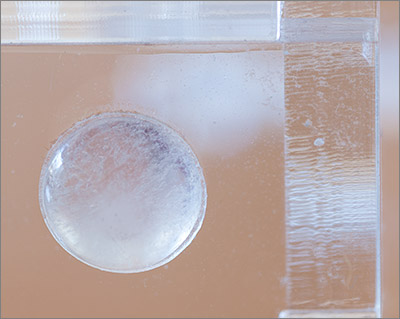
The corner feet are 3M silicone ‘bumpons’. These self adhesive feet are just high enough to clear the nuts that protrude from the base of the case.

The wires connecting the rotary encoder to the terminal blocks are solid core which I find easier to route because you can just press it into position and it’ll stay there. The ends at the encoder are fitted with a heat-shrink insulation sleeve to protect from accidental shorting and also to make it look neat and tidy.

The earth pins on the two mains connectors are soldered together. This is very important. Without it the oven would not be earthed, making it a potential death trap. My case is not fully earth-compliant, for example the metal screws and the encoder knob are floating so it’s not going to pass any compliance tests but I consider it to be safe enough for my own use.

The Xilence fan is mounted on the inside and oriented to draw air in and blow it on the heatsink. In operation it makes a very quiet whirring sound, just enough to let you know it’s there. I’ve never noticed the heatsink getting hot during operation (please don’t touch it while it’s on!) but when it’s in a case with restricted airflow it makes sense to have a fan just to keep the hot air from building up around the heatsink.
Watch the video
I put together a video of me going through the assembly of this case that you can watch on YouTube.
Want to build one?
You can download the Inkscape SVG file here (remember: View -> Display mode -> Outline). I would recommend buying the parts first and verifying that the apertures and screw holes in the Inkscape design match up with those on the parts that you’ve purchased. Once you’re happy that everything is going to fit then upload SVG file to your chosen cutting service.
Final words
This was my first foray into the ‘maker’ world of building an enclosure and it nearly all went to plan although there were a few things that I would change if I did it again.
- The oven outlet and the power inlet should really be positioned the opposite way around. That is, the oven outlet should be where the power inlet is and vice-versa. This is because the oven outlet wires cross over the power inlet wires to reach their connector.
- I might increase the size of finger joint slots by a few tenths of a mm. Although I was able to fit the case it was very tight even with the application of grease. Not sure about this though, a firm fit is a good thing.
- More operator patience required to avoid cracking.
- More operator competence required to avoid fried fans.
Overall this has been a very worthwhile project and I’m very happy with the outcome. If you’d like to leave a comment then please feel free to do so down below or pop over to the forum and start a discussion.






