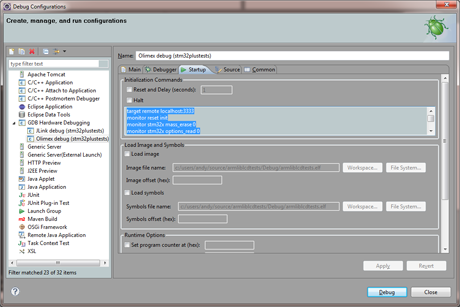Olimex ARM-USB-TINY-H FTDI 64 bit Windows 7 drivers
The Olimex ARM-USB-TINY-H is a low-cost JTAG debugger for ARM devices such as the STM32. The problem is that the software and drivers that come on the CD are seriously out of date and only work for Windows XP users, an operating system that so outdated that even Microsoft has discontinued official support for it.
<Rant>
Many online stores that sell the ARM-USB-TINY-H republish some information from Olimex that is either plain wrong or outdated. They say, and I quote, “FTDI have x64 drivers on their web, download them and use our ARM-USB-TINY PID: 0x0004, VID: 0x15BA to install the drivers.”. Only half of this is information is correct. Yes FTDI do publish x64 drivers on their site but the crucial PID/VID combination of 15BA/0004 is wrong. The actual combination, at least as far as the device I have purchased, is 15BA/002a.

The ARM-USB-TINY-H. JTAG on one end and USB on the other
Fixed drivers
To save you the effort of doing what it would take Olimex all of 5 minutes to do and include on their CD, I’ve prepared a set of Windows x64 FTDI drivers for you. Download the ZIP file from here.
Installation instructions
Presumably you’re at the point where your computer’s device manager shows up two correctly named Olimex devices under an “unknown devices” section. If not, and they appear under something else such as “libusb” then you need to uninstall those drivers until you get back to the “Unknown devices” state. If you have problems with the uninstallation, google FTCLEAN to find a utility supplied by FTDI that will erase its drivers from your system.
Now all you need to do is right-click on each unknown device and choose the option to update the driver. Browse to the location where you extracted the downloaded drivers and let it go. You’ll get a red warning about unverified drivers that you can ignore. You will need to repeat the process for the other unknown driver in the list. Eventually you should end up with “USB Serial Converter A” and “USB Serial Converter B” in your device manager. Job done, you can now debug with OpenOCD.
Eclipse debug settings
To help you get started debugging with the ARM-USB-TINY-H, here are my Eclipse settings. These are my gdb initialisation commands. OpenOCD is the debug server.
target remote localhost:3333 monitor reset init monitor stm32x mass_erase 0 monitor stm32x options_read 0 monitor stm32x unlock 0 monitor reset init file c:/users/andy/source/myProjectDebug_hd_72/myProject.elf load monitor reset init
Change the file directive to point to the .elf file for your project. The following screenshot shows the full debug configuration page.